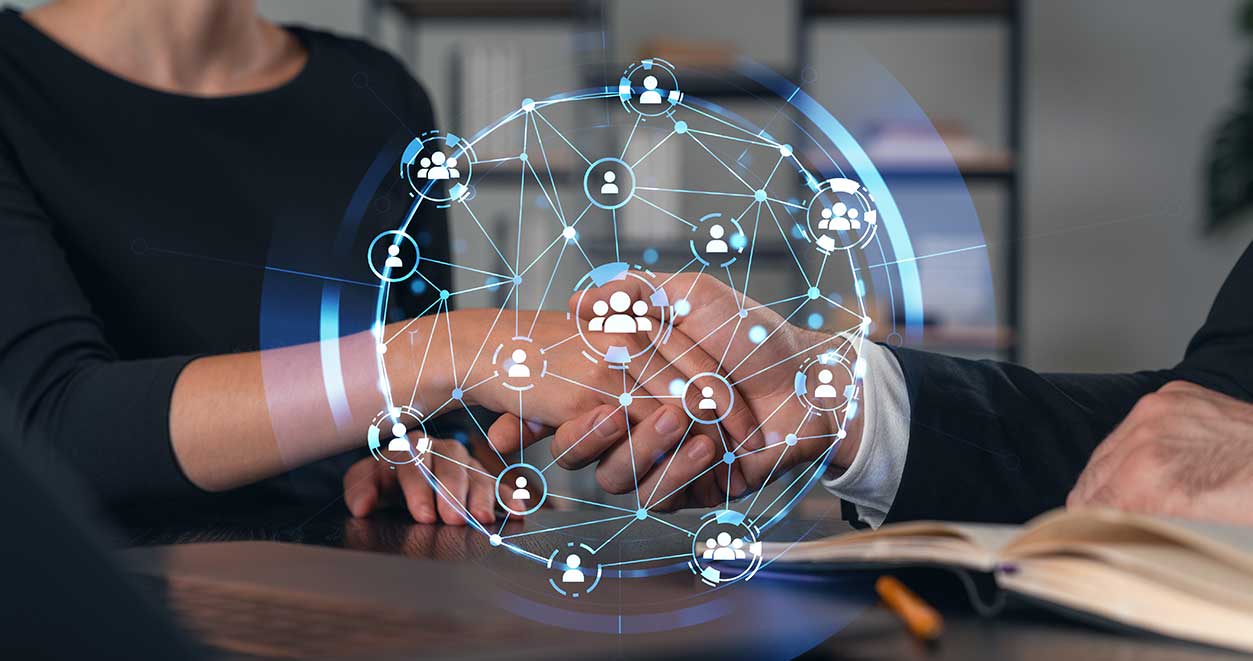TL;DR – Quick Highlights
- Turn screenshots into usable data with Copilot.
- Analyze spreadsheets & spot trends instantly.
- Share your screen for real-time insights.
- Pull action items or financials from long docs.
- Keep project context with Copilot Notebooks.
If you’ve seen our latest growth-hack video, you already know this trick: take a screenshot of something (notes, calendar, handwritten list, table, etc.), drop it into Copilot, ask it to analyze or recreate, and boom — you’ve got data you can actually use. No manual retyping, no lost context.
But that one trick is just the tip of the iceberg. Copilot today has a growing toolbox of smart, less obvious capabilities. Let’s walk through how the screenshot-analysis hack works, then go deeper into features many people don’t yet use — and how you can apply them in your day-to-day work.
How the Screenshot → Analyze Hack Works
At its core, this is leveraging Copilot’s image analysis / vision capabilities. By uploading or “sharing” the screenshot (or app window), Copilot can parse the visual elements and turn them into structured data or context you can act on.
In our demo, the process looks like:
- Take a screenshot of some content (e.g. notes, a calendar screenshot, a block of text or table)
- Feed it into Copilot (or use the “Share with Copilot / Vision” feature)
- Ask a smart question — e.g. “Organize the dates by peer group,” or “Extract the tasks & deadlines,” or “Recreate this as a timeline/chart”
- Copilot analyzes the visual content, detects text, interprets structure, and returns something actionable (a list, chart, or cleaned-up version)
The beauty: you skip manual retyping or rebuilding. The AI acts like your second set of eyes — seeing exactly what you see and translating it into work-ready output.
This is possible because behind the scenes, Copilot is using image-analysis models (OCR, object detection, layout inference) to understand what’s in the image.
5 Lesser-Known (But Powerful) Copilot Features You Should Be Using
Once you see Copilot as more than a “chatbot,” it becomes clear there are gems hiding in its feature set. Here are features many users don’t fully exploit yet — especially if they think of Copilot only as “ask text → get text back.”
These are the under-used tools that turn Copilot from “chat” into a real analysis and workflow accelerator.
| Feature | What It Does | How You Can Use It |
|---|---|---|
| Analyst Agent | Attach spreadsheets or data files; Copilot identifies trends, outliers, and builds visuals. | “Which region missed target by >10% last quarter? Create a 3-month forecast chart.” |
| Image/File Input (Vision) | Analyze screenshots, photos, whiteboards, or scans and extract structured insights. | Drop a pricing screenshot; “Compare to our tiers and highlight gaps.” |
| Targeted Summaries | Pull only what matters from long docs—actions, owners, financials, risks, timelines. | “From this 10-page deck, list decisions made and who owns next steps.” |
| Share App/Window | Let Copilot “see” an app window for real-time guidance or explanations. | Share a dashboard; “Explain the KPI variance and recommend fixes.” |
| Persistent Context / Notebooks | Keep ongoing threads so Copilot remembers your project context and files. | Maintain a “Q4 Pipeline” notebook; add calls, notes, and get rolling insights. |
Use Cases to Try Tomorrow
-
Competitive intelligence: Screenshot a competitor’s pricing page or features matrix, feed it in, and ask Copilot to extract the differences.
-
Sales ops: Upload hand-drawn process maps or flowcharts from a meeting; ask “Turn this into a clean process diagram with bullets.”
-
Marketing planning: Snapshot brainstorming whiteboards, feed them in, and ask to organize the ideas into categories/roadmap.
-
Financial review: Drop in balance sheet or P&L screenshots and ask “Which line items deviate >10% vs prior quarter?”
-
Onboarding / SOPs: Take photos of legacy, manual SOP documents and rebuild them as editable, clean text docs.
Caveats & Best Practices (Because AI Isn’t Magic)
-
Always fact-check critical outputs. Copilot’s image analysis is powerful, but not flawless, especially with handwritten or low-resolution images.
-
Give context. The better prompt + context you supply, the more useful the output. Don’t just “analyze this” — ask a direction.
-
Mind privacy / permissions. When uploading images (especially with faces or sensitive doc info), Copilot may seek permission to process biometric content. Microsoft
-
Use quality images. Clean, high-contrast screenshots increase accuracy. Avoid blurry or cluttered visuals.
-
Leverage agents & file upload where possible. If you’re building for your team, enabling file/image upload in a Copilot agent unlocks more power. MiMicrosoft Learn
Final Thought
Your screenshot → insight hack is a fast win, but as Copilot evolves, it’s becoming more like a full AI workbench — blending vision, context, memory, and analysis. If you lean in, you’ll start catching shortcuts you didn’t even know existed.